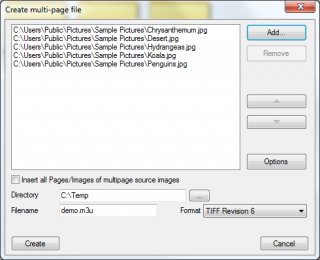How to create a playlist of videos to be viewed locally?
How to string together videos without having to use editing software (or before using such software?
Want to see the result before building a video, or, and this may be the case with big sized files, you want to create a simple playlist to play later, during a presentation or for a shop window. How to create and how to play it?
For convenience, it is best to download the software XnView to visualize the images and videos contained in a folder, select them and ... create directly the playlist.
Go to Create menu and then Multi-Page file. In the window (see below), click Add and browse a directory and videos (or images).
Then below the list choose a directory to store the playlist (here c:\Temp) and a file name (here demo.m3u). Leave the format unchanged. Then click Go.
The m3u file created is compatible with many multimedia software.
Note that we could make a valid playlist with a simple text editor by typing file paths, but it's obviously easier with XnView.
To play the videos, three free software are available:
- Windows Media Player. Simply select the list to view it. The disadvantage of this software it that it resizes the images after starting the show. There are no pre-loading function that would create an uninterrupted sequence by loading the next video while one is displayed.
WMP has actually a /prefetch:1 option in the command line, but this has nothing to do with content, this concerns the initial loading of libraries that are required for showing videos. - VLC. This is the software that is used to view television. But it is not the top in terms of chaining. This is the worst of the three because it displays the file system between two videos.
- Kodi. (Formerly XBMC.) The only one that supports preloading videos, so they are connected without interruption, which is ideal for better judging of what will be a final montage, as well as presentations with no montage.
Kodi can be used with or without the m3u playlist. Indeed it may show all videos in sequence contained in a directory. This is achieved by the following steps:
- Select Video from the main menu. The same principles apply for the Music and Picture menus if you want to play sound files or have a slide show of images.
- Add the drive to the list of media.
- Select the folder containing the videos (without to open it).
- Right click the mouse to bring up the menu and click Play.
The videos then form a seamless film. We obtain the same result with the "Read all" command of Explorer (under Windows).
Download
- Kodi.