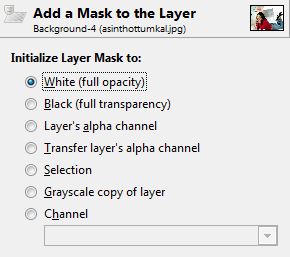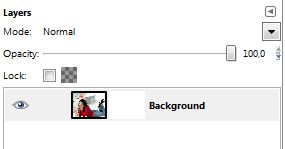Merging Two Images with The GIMP
The combination of images with a fade effect is obtained with a layer mask.
We want to merge the photo of Asin Thottumkal with that of Panch Mahal which is a school in India.
1) The two images to merge |
|
 |
 |
2) Add a layer mask |
|
Click on the layer of the image on the right.
|
Choose white to initialize the mask. White corresponds to opaque.
|
3) Create a partial transparency |
|
Choose from the tool box: |
 |
4) Merge the layers |
|
In the layers window click on "Merge Layers". |
|
5) Superpimpose the two images |
|
Click on the image of the model, and "Select All" then "Copy." |
|