Freeware - © 1999-2019 Denis Sureau
Advanced Explorer is a file and zip manager, an image viewer and an assistant for webmasters.
Update 2013: A JavaScript version of Advanced Explorer, using Node.js and incorporating the Ace text editor replaces this software that is not updated with the different Java version that introduce each small incompatibilities.
Overview
Advanced Explorer is a dual-panel file manager

- It is designed to be very intuitive and to have any useful function that
can be implemented in such a program.
- It has two windows to display a source and a target directories.
- It performs a secured and complete file management. File are crossed out
before deletion.
- Launch 32 bits (Windows / Linux) programs.
- Perform various comparisons on directories.
- Always starts with previously displayed directories.
- Display the disk occupation of directories.
A.E is a zip manager
- It displays the content of an archive as a disk directory.
- Allows to view text (including html) or image inside archive.
- You can extract a tagged list of files from an archive.
- and make an archive from a tagged list or files and dirs.
A.E is an image viewer

Images are displayed inside the second windows, or full screen.
A.E is a text viewer and editor
- It displays HTML or formatted (DOC, HLP, etc...) files and use any file
by
associating its extension to a program.
A.E is a webmaster assistant
- It can build a thumbnail of images in a html page.
- make a page from a list of files.
- convert a simple text into an outline manual.
- update the local image of a site, with several directory compare tools.
AE is a burner assistant.
- The "compare tagged" command allow to verify a whole disk just copied or burned.
Installing
INSTALLING ADVANCED EXPLORER UNDER WINDOWS
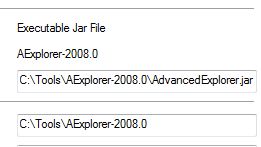
The Java 1.5 package must be installed.
On older version of Windows, the autoexec.bat file should contains the line: CLASSPATH=c:\ae\ae.jar
Set the working path the one where AdvancedExplorer.jar is unzipped.
INSTALLING UNDER LINUX
Extract the archive, just type java -jar ae.jar to launch it.
SETTING UP THE PROGRAM
Once Advanced Explorer is installed you have to set it up, for associating extensions
with programs, (specially HTML) and detecting the available drives.
This is achieved by a click on the AutoSetup button at top of the Setup panel
(the last tab).
Associations can be created also with the Association panel in Setup.
Drives units may be added also by typing their name, ex: a:
in the fields on top of each directory windows (followed by a press on the Enter
key). Use the right mouse button to open a menu that allows to register permanently
the path.
Download the version 2009 (500k)
Works under Windows and Linux.
Requires Java
1.5.
Previous versions
- Advanced Explorer 2008.
- Download Advanced Explorer 2.6. Works under Windows and Linux with Java 1.4.
Source code
- Source code for JBuilder - A.E. 2.6
To extract the content of the archive you need for Pkzip or a compatible program


